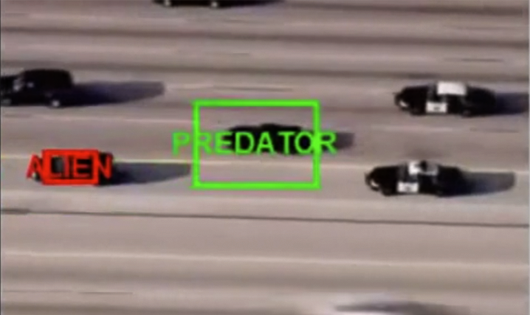The ALIEN visual tracker is a generic visual object tracker achieving state of the art performance. The object is selected at run-time by drawing a bounding box around it and then its appearance is learned and tracked as time progresses.
The ALIEN tracker has been shown to outperform other competitive trackers, especially in the case of long-term tracking, large amount of camera blur, low frame rate videos and severe occlusions including full object disappearance.
The scientific paper introducing the technology behind the tracker will appear at the 12th European Conference in Computer Vision 2012 (eccv2012) under the following title: FaceHugger: The ALIEN Tracker Applied to Faces. In Proceedings of European Conference on Computer Vision (ECCV) – DEMO Session – 2012 Florence Italy.
A real time demo of the released application will also be given during the conference.
Application Demo: here we are releasing the real-time demo software that will be presented and demonstrated at the conference. Currently the software is only working under Microsoft Windows 64bit. The released software demo has been developed using OpenCV and Matlab and deployed as a self installing package. The self-installer will install the MCR (Matlab Compiler Runtime) and will copy some OpenCV .dll files and the application executable.
Note: There is no need to install OpenCV or Matlab, the self-installing package will provide all the necessary files to run the tracker as a standalone application.
[Download not found]Installation:
- Double click on the exe-file AlienTracker_pkg.exe. The command window will appear, and the exe-file will inflate the files contained in the same directory where you have downloaded AlienTracker_pkg.exe. The MCR (Matlab Compiler Runtime) installation wizard will start with the language window.
- Once the MCR installation is completed double click on the AlienTracker.exe. It might take some time (i.e. 4/5 seconds) before the execution actually starts.
- Select using the mouse the object area that has to be tracked and then press enter.
How to get the best performance: try to avoid including object background inside the selected bounding box:
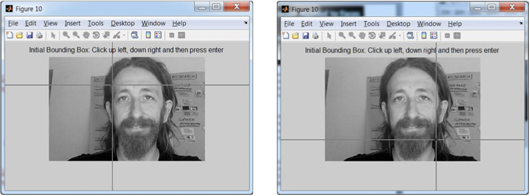
It is not important to include the whole object; some parts may be left out of the bounding box:
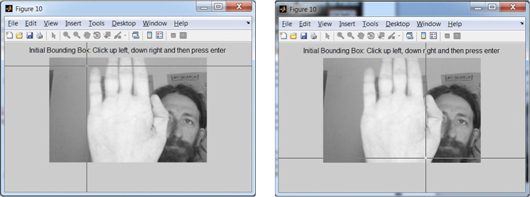
Provide a reasonable sized bounding box. Small bounding boxes do not provide the necessary visual information to achieve good tracking:
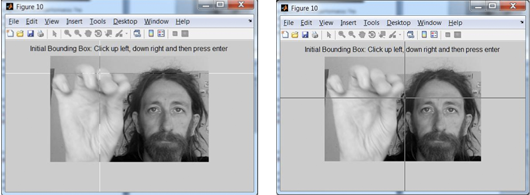
Current release limits:
- Only Windows 7 64bit platforms supported.
- Application only supports the first installed webcam device.
- Image resolution is resized at 320×240.
- Videos cannot be processed.
- The tracked trajectory data cannot be exported.
- Application interface is very basic.
- Only SIFT features are current available. More recent and faster features may be used (SURF, BRIEF, BRISK etc.).
Future release will correct these limitations. Feel free to provide feedback or ask any question by email or social media: pernici@dsi.unifi.it, http://www.youtube.com/user/pernixVision,
https://twitter.com/pernixxx, http://www.facebook.com/federico.pernici.